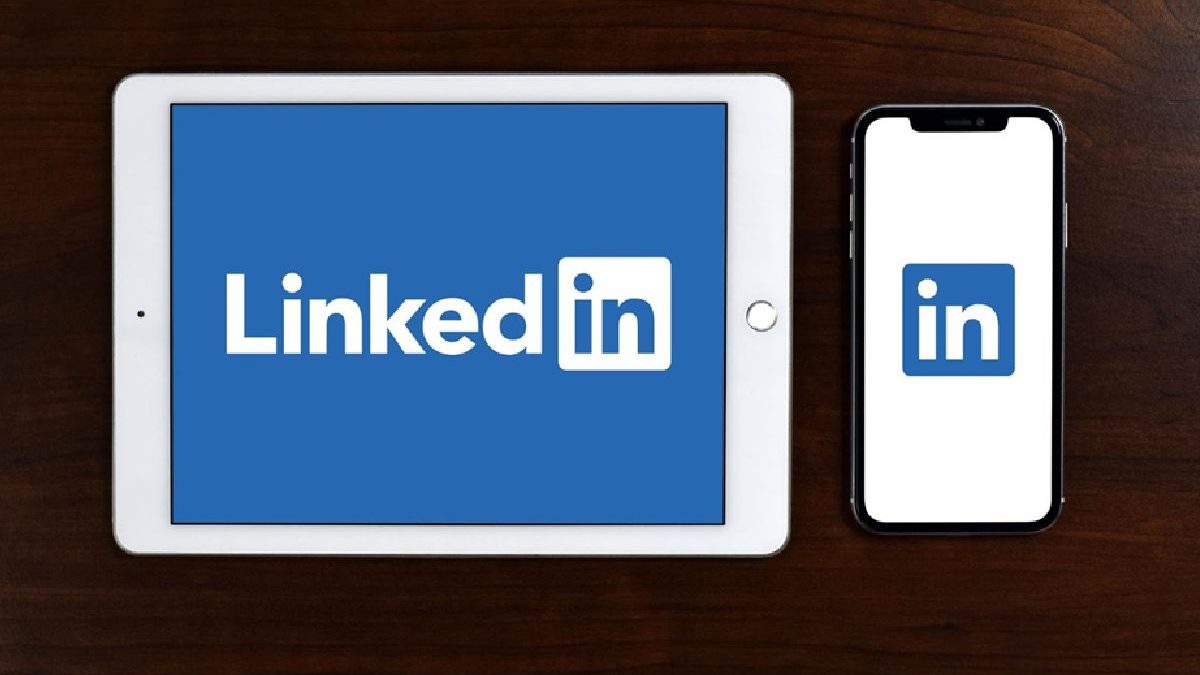LinkedIn isn’t called ‘the corporate Facebook’ without reason. This social media platform boasts a large database of students, executives, and business owners. Also, it’s one of the top job search engines where you can find job opportunities, explore companies, and search for potential employees.
To its credit, LinkedIn has over 50 million registered businesses and 810 million users, making it the world’s largest professional network.
Although several features on LinkedIn are user-friendly, you may find some of them a bit challenging. For one, downloading videos can be a daunting task. These videos often include educational resources, tips, and career guides, making them highly beneficial.
If you’ve always wanted to download a LinkedIn video but without success, this article is for you.
Table of Contents
Download Using A Video Downloader
To download LinkedIn videos, you may use an online video downloader. Thankfully, there are many free options. Just do a quick search for ‘online video downloader,’ and you may find one that works for you.
You can even use your browser’s built-in bookmark manager to save the links for all your favorite videos in one place. Once you find your favorite video downloader, follow these steps to get started:
- Copy the link from the LinkedIn video page. You can do this by right-clicking on the video and selecting ‘copy link address.’
- Paste that link onto the online video downloader tool of your choice.
- Click ‘Download.’
- Save the file to your smartphone or computer.
Download To LinkedIn
Aside from being a social media tool, LinkedIn is an excellent resource for learning new skills. It has plenty of courses and lectures that can help you advance your career. Some are readily accessible through its Learning app. The LinkedIn Learning app and site are free and easy to navigate.
When you’re ready to learn, you can download LinkedIn online courses and lessons right to your account. Here’s how to get started:
- Head over to the Learning Center where you’ll find a multitude of articles and courses on different topics.
- Click on it and tap the content tab under the video player.
- Click the ‘Download’ button next to the video you want and voila, you’re all set to watch your course offline.
Download Using A Mobile App
Another option is to use a mobile app video downloader. This software will let you capture the video from LinkedIn and save it to your computer. However, you need to ensure that this software is compatible with your device.
Once you’ve downloaded the software, open it and search for the video that you want to download. Once you find the video, click on it and select ‘Download.’
While it’s easy to access LinkedIn videos on your phone, you need to be careful. Some mobile apps are buggy, spammy, or may contain viruses. The best way to ensure that your experience is favorable is to download it from your mobile store or an authority website.
Download By Finding The Source Code
If you’re looking to download a LinkedIn video on a desktop without any app, you need to find the file’s source code. However, this option is reserved for those who are tech-savvy.
Once you find the source code, it’s easy to download. Here’s a quick guide:
- Go to the video you want and right-click on it.
- Choose ‘Inspect Element.’
- Search for vjs-tech in your browser’s search bar and you’ll find the source code for the video.
- Copy and paste it onto your browser’s address bar to open it in another tab.
- Save the video to your desktop.
Request The Video From The Sender
You may also request a video from the sender directly. You can ask them to send it to you on LinkedIn. To do this, here are the steps:
- Log into your account.
- Go to the profile page of the person whose video you want to download.
- Click on the ‘Message’ button below their profile page.
- Send them a direct message requesting the video. If the person is willing to send the video, you’ll find it in your inbox.
- Download the video.
Alternatively, you may request the person to send the video to your email address. Another option is to use Skype. In fact, you can take this up in several ways and even use the opportunity to network. But note that some LinkedIn users may find this downloading method utterly basic. And they might take you for someone who doesn’t understand how technology works.
Conclusion
LinkedIn is a great place for professionals. But some features, such as downloading a video, can be quite tricky. Now that you know how to do it, you can download the videos you want. You can use a video downloader, download it to LinkedIn, or get it on your phone. Whatever method you choose, make sure to follow the steps discussed above.
Author Bio
Kathy Alonso is a digital marketer and social media creator. She is also an author and uses her platform to help enterprises up their marketing game. Kathy spends her free time at home, cooking and baking.